Welcome to the Project’s Documentation
DestinEStreamer
Introduction
DestinEStreamer provides state-of-the-art compression and streaming technologies tailored for climate and earth observation data. It achieves exceptionally high compression rates while maintaining data quality. With DestinEStreamer, you can effortlessly access hundreds of terabytes of datasets via a browser on both desktop and mobile devices. DestinEStreamer enhances the functionality of DestinE Digital Twins by streamlining processing and simplifying access. Additionally, our comprehensive Python Toolbox allows you to connect to data streams and create data cubes on-the-fly for your analysis. Experience the fastest access to Digital Twins with DestinEStreamer.
The documentation consists of two main parts: a responsive Web-Application and an API.
DestineStramer Web-Application
The DestinEStreamer web application offers a interactive interface for accessing and visualizing climate and earth observation data. Below is an overview of its key features:
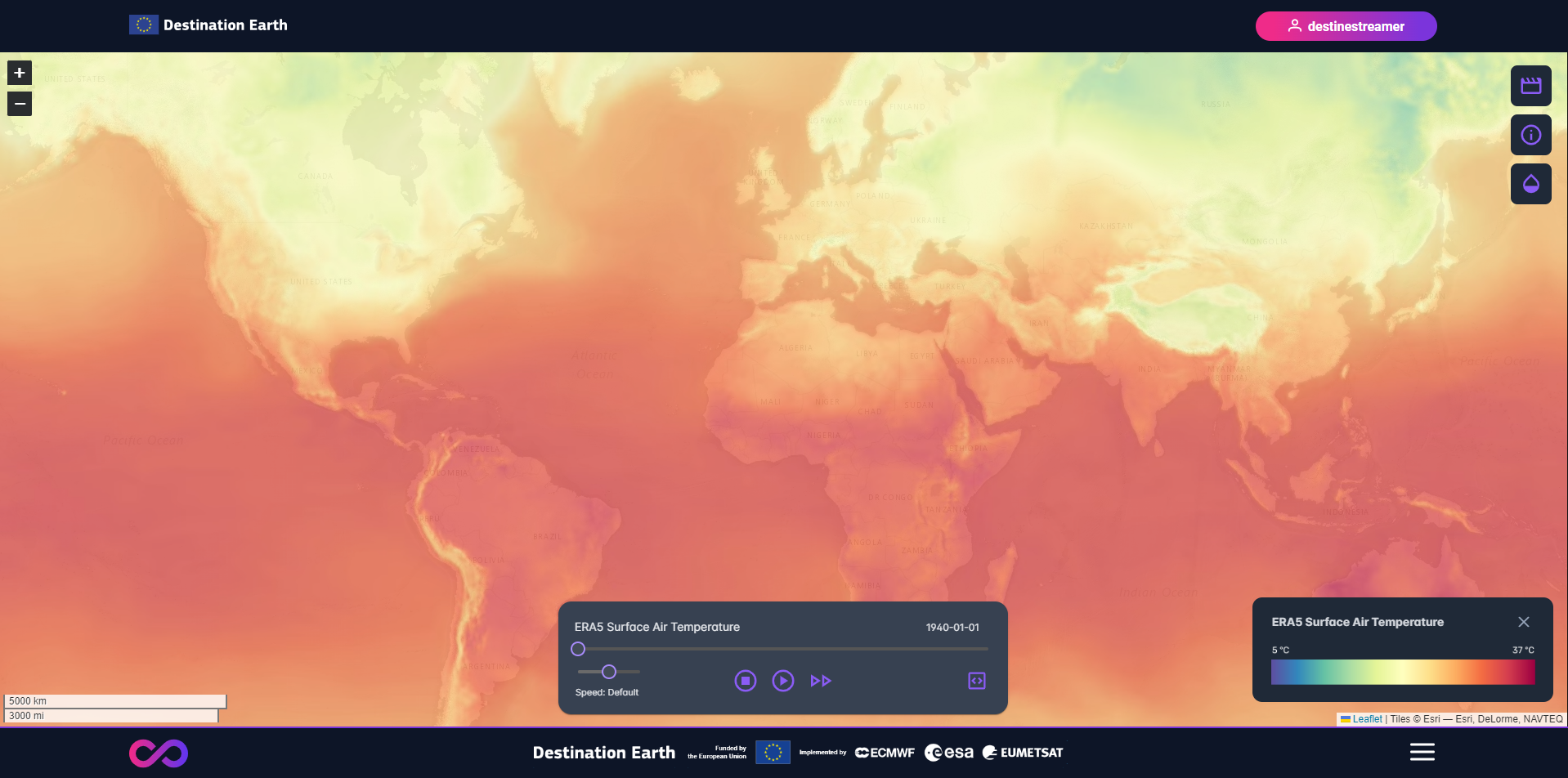
Temporal Resolution: In the web application overview movies for climate data variables are displayed for daily intervals. Note that datastreams, accessable via the API or Jupyter notebook provide access full temporal resolution.
Spatial Resolution: On mobile devices, visual streams are presented at a lower resolution to ensure optimal performance. Full resolution is accessable via the desktop browser.
The data streams available on the platform are categorized into two main groups:
ERA5
ERA5 Non Antarctica
Climate DT
These streams can be selected using the Movie button located on the right side of the interface.
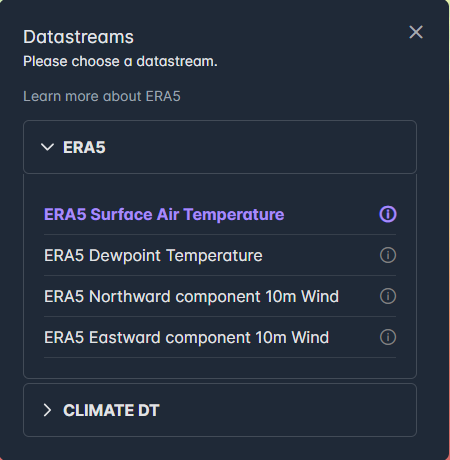
An Info Button is available below the Media button. This button provides an overview of the DestinEStreamer, explaining its purpose it offers to users.
The Opacity Control button, allows users to adjust the opacity of the displayed data streams, providing more control over the visualization experience.
In the bottom right corner of the Map View, users will find the Legend of the selected stream. The Legend provides contextual information about the data being visualized.
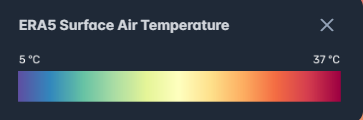
At the bottom center of the Map View, users can control the stream as they would a video. This includes pausing, playing, and seeking through the data.
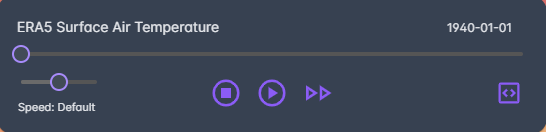
For users with the data access privileges on the DestinE platform. The web-application offers an option to display a code snippet to configure the JupyterLab notebook to access the exact data shown in the web-application in the DestinE platform.
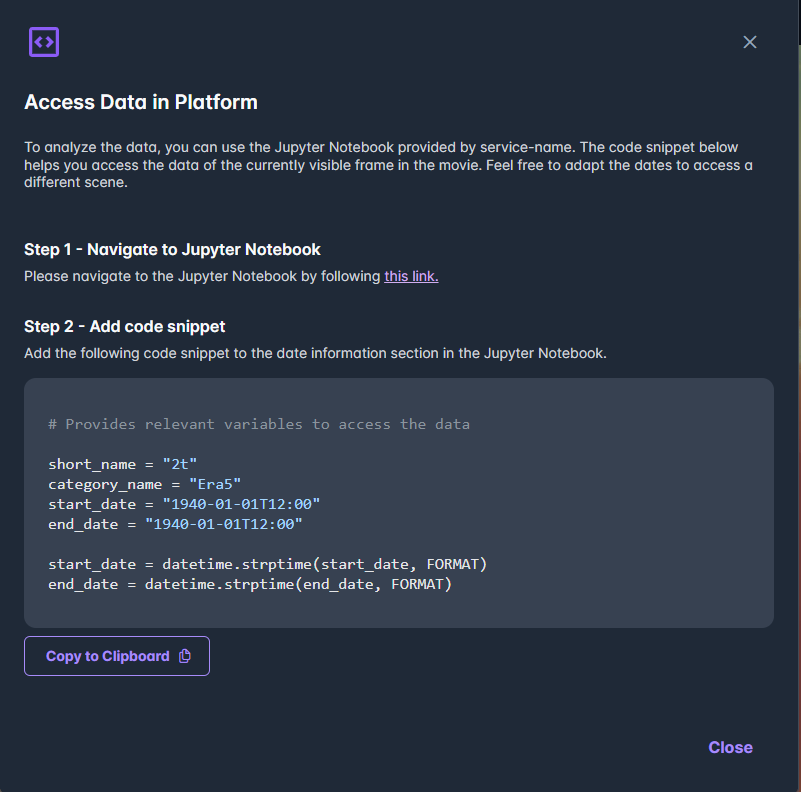
API Documentation
This documentation provides an overview of the available API endpoints for the streaming data and visual services. For the swagger please visit the following link: Swagger
- GET https://streamer.destine.eu/api/v1/streaming/visual/overview/
Returns overview data for a visual stream.
This endpoint returns overview data for visual streams.
- Query Parameters:
category_id ({'integer', 'null'})
- Status Codes:
200 OK – Successful Response
400 Bad Request – Invalid user request
401 Unauthorized – Authorization error
403 Forbidden – Forbidden
422 Unprocessable Entity – Validation Error
500 Internal Server Error – Internal Server Error
503 Service Unavailable – Service Unavailable
- GET https://streamer.destine.eu/api/v1/streaming/visual/metadata/{id}
Returns metadata for a data stream in a specified time range.
This endpoint returns metadata for data streams and individual frames between start_date and end_date.
- Parameters:
id (integer)
- Status Codes:
200 OK – Successful Response
400 Bad Request – Invalid user request
401 Unauthorized – Authorization error
403 Forbidden – Forbidden
422 Unprocessable Entity – Validation Error
500 Internal Server Error – Internal Server Error
503 Service Unavailable – Service Unavailable
- GET https://streamer.destine.eu/api/v1/streaming/data/overview/
Returns metadata for a data stream in a specified time range.
This endpoint provides an overview of existing categories and the existing streams within the categories.
- Status Codes:
200 OK – Successful Response
400 Bad Request – Invalid user request
401 Unauthorized – Authorization error
403 Forbidden – Forbidden
422 Unprocessable Entity – Validation Error
500 Internal Server Error – Internal Server Error
503 Service Unavailable – Service Unavailable
- GET https://streamer.destine.eu/api/v1/streaming/data/metadata/{category_name}/{short_name}/{start_date}/{end_date}
Returns metadata for a data stream in a specified time range.
This endpoint returns metadata for data streams and individual frames between start_date and end_date.
- Parameters:
category_name (string)
short_name (string)
start_date (string)
end_date (string)
- Status Codes:
200 OK – Successful Response
400 Bad Request – Invalid user request
401 Unauthorized – Authorization error
403 Forbidden – Forbidden
422 Unprocessable Entity – Validation Error
500 Internal Server Error – Internal Server Error
503 Service Unavailable – Service Unavailable